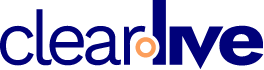All You Need to Know About Closed Captions in Web Conferencing

Web conferencing and virtual meetings are now the new standards in communication for business and our social lives. It’s been the perfect solution to staying connected safely at home with our coworkers and family. And it is widely used for disseminating information.
Since the pandemic’s start, many advances have been made in web conferencing, including closed captioning. Closed captions are a great way to maximize the significance of your virtual meetings and webinars. It offers greater flexibility and accessibility for attendees, improves engagement, and benefits the user’s comprehension and overall experience.
Here’s all you need to know about closed captions in web conferencing:
It Offers Flexibility
Flexibility is essential for workplaces these days, especially for dispersed teams that need to connect while working globally. Everyone is guilty of multi-tasking during a meeting or being in a less-than-ideal location with a lot of background noise. Closed captions can help keep everyone tuned in. Or similarly, if an attendee misses a meeting, a transcript can be created from the closed captions and downloaded for future reference.
Equal Access
Closed captioning also allows those with hearing impairments to participate in a virtual meeting or webinar. According to the World Health Organization, about 1.5 billion people in the world live with hearing loss. Closed captions can provide the opportunity to partake to those typically overlooked.
Heightens Engagement And Bolsters Comprehension
Closed captions boost comprehension for those with hearing loss or deafness and also help improve students’ retain video information. Like watching a film with subtitles, the words on the screen draw the viewer’s eyes, making the meeting more captivating and engaging.
Great Overall Experience
From coworkers, clients, and webinar attendees to your grandma and niece, you will benefit from the added flexibility and accessibility closed captioning offers no matter who you are connecting with virtually—delivering a better and more thoughtful overall web conferencing experience.
How to Use Clear.Live’s Closed Captions
Clear.Live offers a closed captioning feature to keep your virtual meetings accessible to all attendees. Want to utilize this feature during your next Clear.Live meeting? Follow these simple steps:
- – Once you have started your meeting as the meeting organizer, go to the left side of the meeting screen and click the gear icon near Users. There you’ll find the option to Manage Users.
- – Click Manage Users, and a drop-down will appear. There will be a closed captioning option at the bottom of that drop-down.
- – Select the Write Closed Captions option. Then select the language applicable to you and click start.
- – Once you click start, the shared notes section will be replaced with an area where you can type what is being said.
- – Select the “CC” Closed Captioning button to the bottom left of the whiteboard for the captions to become visible.
- – You will be able to change the text color, background color, font and size before the Closed Captions begin.
- – Once that is done, all attendees will see everything that the host types out.
Pro Tip! Like the shared notes feature, you can export your closed captions pad as a PDF, Microsoft Word document, HTML, Etherpad, in an Open Document Format, or as Plain Text.
Closed captions bring your virtual meeting into compliance and ensure that everyone has equal access to webinar content. Clear.Live has a list of robust features to ensure that everyone can get in on the conversation. Start your free trial today to learn more!