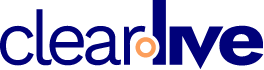Virtual Meetings: Guide to Effective Screen Sharing
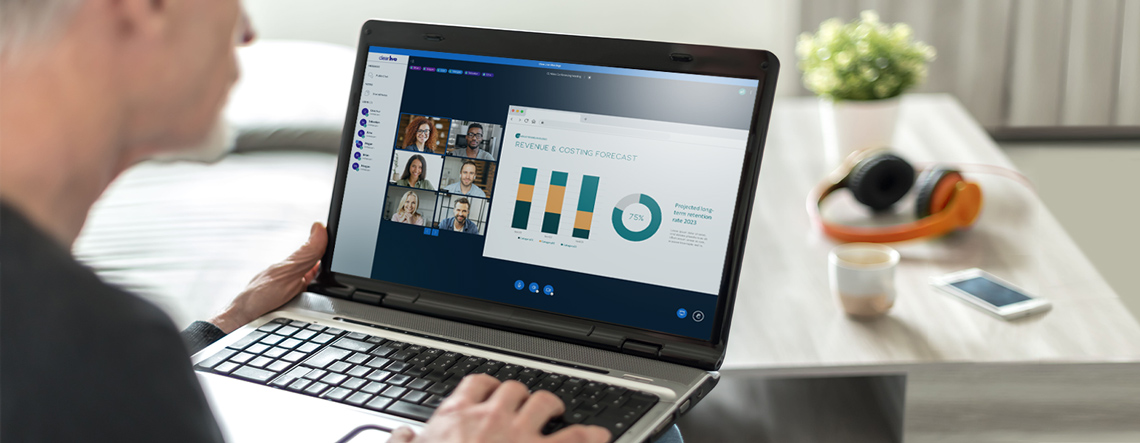
There are a variety of ways to share your hard work with a team. When reporting on statistics, showing engagement, viewing new collateral or collaborating on ideas for the newest client, it is a good idea to ascertain best practices in sharing. Some pieces are best shared in a virtual meeting format where everyone can contribute as a team to a project, but some items of information need more time for digestion. In that case an email attachment, chat, or video recording might be a better method.
First, consider if the topic will lead to discussion. If so, a web conference is an efficient way to hash out details together. In contrast, long discussions through emails can take hours of back-and-forth and have the potential to lead to many misconstrued ideas. Video conferencing and screen sharing can provide camaraderie and further give clear instruction to a team before confusion sets in.
When presenting data to others, screen sharing can help to ensure that everyone feels included while allowing you to get your point across efficiently. But, how do you make best use of the screen sharing tools at your disposal?
Test it Out
Effective screen sharing can feel a little like learning to dance. As with any new technology, using a feature for the first time in front of a room full of people is likely to make you sweat… and lead to a few mistakes. You don’t want a big web conference to be your first time, and practice always makes perfect.
Test screen sharing with a friend or coworker prior to heading into an important virtual meeting. Working and practicing in real time will help you to fully understand shortcuts and special features.
Prep Your Desktop
When you are the host, it is imperative that you are incredibly prepared to avoid bobbles and blunders that can easily happen in the stress of real time. Clear off your desktop ahead of the call and place all the files you need where they are easily reachable. Furthermore, close applications and web pages that you will not need during your presentation.
You wouldn’t have a messy physical desk when your boss walked in for a scheduled review, so apply the same line of thinking to your screen sharing practices for virtual meetings.
A recent news article went viral for sharing about a local man who learned the hard way that his Google search was on full display during a meeting. Unfortunately, he was looking up an embarrassing health issue. This video conferencing fail gives a whole new meaning to privacy, but can also easily be avoided with a proper desktop clean off.
Avoid Distractions
Many people have a variety of notifications active on their computer or phone to give reminders for upcoming due dates, new emails or text messages. These can be incredibly distracting to others while you are presenting, and could also lead to personal reminders popping up on your shared screen. Use the settings on your computer (and phone if you leave it sitting beside your computer) to cancel or mute all notifications while you are leading a virtual meeting with screen sharing.
Additionally, it is also a good rule of thumb to close extra tabs on your computer if you are the presenter. This can help you find what you need quickly, and also avoid fiascos that could come from client or proprietary documents being shared accidentally.
Make Use of All Features
Clear.Live offers robust screen sharing features that allow our users remote access and collaboration to share the contents of your screen with a variety of computers and smart-devices. With the addition of set user selections and set desktop preferences with Clear.Live, personalizing your experience for effective screen sharing has never been easier.
In addition, Clear.Live users have access to tools which allow meeting participants to collaborate, brainstorm, and draw over shared content through the whiteboard feature. The Clear.Live whiteboard is a collaborative area in the middle of the meeting space by default. It has several controls that attendees can use to write text, draw shapes, draw free form objects and share ideas and is a wonderful way to ensure engagement throughout your virtual meeting.
Ensure Your Share can be Seen
Before you jump into a presentation, make sure you troubleshoot with your audience. Format the text of your presentations to be large enough that it can be read on a variety of devices. You can be presenting the best information, but if your screen share isn’t effective, your audience will be completely lost.
Clear.Live brings your web conference capabilities to the next level with a suite of features that make virtual meetings easy. Learn more by starting a free trial today!